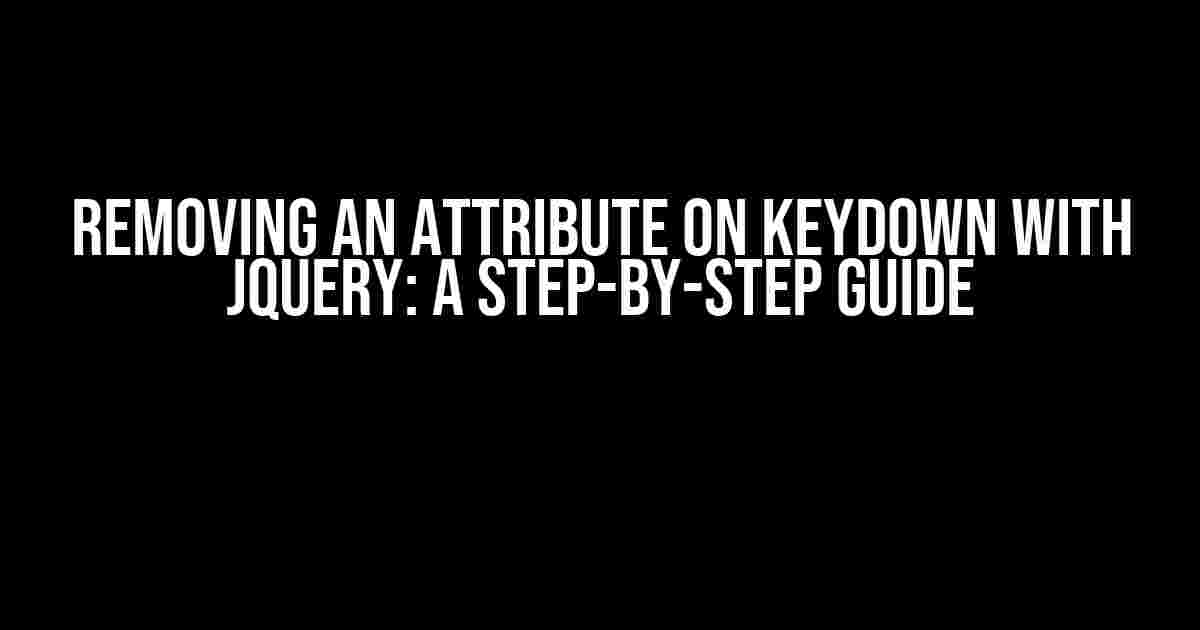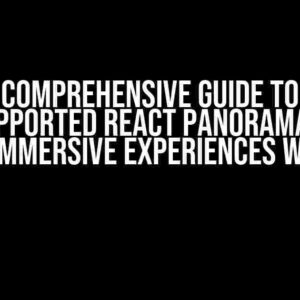Are you tired of dealing with pesky attributes that refuse to disappear even when you try to remove them? Do you find yourself stuck in a jQuery conundrum, wondering how to get rid of those unwanted attributes? Fear not, dear developer, for we’ve got the solution for you! In this comprehensive guide, we’ll show you how to remove an attribute on keydown using jQuery, breaking it down into bite-sized chunks so you can easily follow along.
What’s the Problem, Anyway?
Before we dive into the solution, let’s understand the problem. You see, when you’re working with HTML elements, sometimes you need to add or remove attributes dynamically. This is where jQuery comes in – it makes it easy to manipulate elements and their attributes. But what happens when you want to remove an attribute on a specific event, like when a user presses a key? That’s where things get a bit tricky.
The Power of Keydown Events
A keydown event is triggered when a user presses a key on their keyboard. It’s a powerful tool in your jQuery arsenal, allowing you to respond to user interactions in real-time. By combining keydown events with attribute manipulation, you can create a seamless user experience that’s both interactive and engaging.
Removing an Attribute on Keydown: The Basics
So, how do you remove an attribute on keydown using jQuery? It’s actually quite simple. Here’s a basic example to get you started:
$(document).keydown(function(e) {
if (e.which === 13) { // 13 is the code for the Enter key
$('input').removeAttr('disabled');
}
});
In this example, we’re using the `keydown` event to listen for keyboard input. When the user presses the Enter key (identified by the code 13), we’re removing the `disabled` attribute from all `input` elements on the page. Easy peasy, right?
A Closer Look at the Code
Let’s break down the code snippet above to understand what’s happening behind the scenes:
$(document).keydown(function(e) {}): This line attaches a keydown event listener to the entire document. When a key is pressed, the function inside the callback is triggered.e.which === 13: This line checks if the pressed key is the Enter key (code 13). You can replace this with any other key code you want to target.$('input').removeAttr('disabled'): This line targets all `input` elements on the page and removes the `disabled` attribute using the `removeAttr` method.
Targeting Specific Elements
In the previous example, we targeted all `input` elements on the page. But what if you want to remove an attribute from a specific element or group of elements? No problem! You can use jQuery selectors to target those elements:
$(document).keydown(function(e) {
if (e.which === 13) {
$('#myInput').removeAttr('readonly');
}
});
In this revised example, we’re targeting a single element with the ID `myInput` using the `#` selector. You can use any other jQuery selector to target the elements you need.
Removing Multiple Attributes
What if you need to remove multiple attributes from an element on keydown? You can pass multiple attribute names to the `removeAttr` method, separated by commas:
$(document).keydown(function(e) {
if (e.which === 13) {
$('#myInput').removeAttr('readonly, disabled, required');
}
});
In this example, we’re removing three attributes – `readonly`, `disabled`, and `required` – from the `#myInput` element on keydown.
Removing Attributes from Multiple Elements
Suppose you want to remove an attribute from multiple elements, but they don’t share a common ID or class. You can use jQuery’s `each` method to iterate over the elements and remove the attribute individually:
$(document).keydown(function(e) {
if (e.which === 13) {
$('input, textarea, select').each(function() {
$(this).removeAttr('disabled');
});
}
});
In this example, we’re targeting multiple types of form elements (`input`, `textarea`, and `select`) using a comma-separated list of selectors. The `each` method then iterates over each element, removing the `disabled` attribute using the `removeAttr` method.
Common Pitfalls and Troubleshooting
As with any code, there are potential pitfalls to watch out for when removing attributes on keydown:
- Attribute not removed**: Make sure you’re targeting the correct elements and using the correct attribute names. Check your jQuery selector and attribute names for typos or errors.
- Attribute removed, but not reapplied**: If you’re removing an attribute on keydown, but want to reapply it on another event (like keyup), make sure to readd the attribute using the `attr` method.
- Event not triggered**: Verify that the keydown event is being triggered correctly. You can do this by adding a `console.log` statement inside the event handler to check if it’s being called.
Best Practices and Optimization
To ensure your code is optimized and follows best practices, keep the following tips in mind:
- Use a more specific selector**: Instead of targeting the entire document, try to target a more specific element or container to reduce the scope of the event handler.
- Use a namespace for your event**: If you’re working with multiple scripts or plugins, consider using a namespace for your event to avoid conflicts.
- Debounce your event handler**: If you’re worried about the event handler being triggered multiple times, consider using a debounce function to limit the number of calls.
Conclusion
Removing an attribute on keydown with jQuery is a powerful technique that can elevate your user experience to the next level. By following the instructions and examples outlined in this guide, you’ll be well on your way to mastering this technique. Remember to target specific elements, remove multiple attributes when needed, and troubleshoot common pitfalls. Happy coding!
| jQuery Method | Description |
|---|---|
keydown() |
Attach a keydown event listener to an element |
removeAttr() |
Remove an attribute from an element |
each() |
Iterate over a collection of elements and execute a function for each one |
With this comprehensive guide, you should now be able to remove attributes on keydown like a pro! If you have any questions or need further clarification, feel free to ask in the comments below.
Here are 5 Questions and Answers about “Removing an attribute on keydown jQuery” in a creative voice and tone:
Frequently Asked Question
Got stuck while removing attributes on keydown using jQuery? Don’t worry, we’ve got you covered! Here are some frequently asked questions to help you out.
How do I remove an attribute on keydown using jQuery?
You can use the `.removeAttr()` method in jQuery to remove an attribute on keydown. For example: `$(document).keydown(function(){ $(‘#myElement’).removeAttr(‘disabled’); });` This code removes the `disabled` attribute from an element with the ID `myElement` when a key is pressed.
What is the difference between .removeAttr() and .prop() in jQuery?
`.removeAttr()` is used to remove an attribute from an HTML element, while `.prop()` is used to set or get the property of an element. For example, to remove the `disabled` attribute, you would use `.removeAttr(‘disabled’)`, but to set the `disabled` property to `false`, you would use `.prop(‘disabled’, false)`. Make sure to use the right one depending on your use case!
How do I remove an attribute only when a specific key is pressed?
You can use the `event.which` property to check which key was pressed, and then remove the attribute only if it’s the desired key. For example: `$(document).keydown(function(event){ if(event.which === 13) { $(‘#myElement’).removeAttr(‘disabled’); } });` This code removes the `disabled` attribute from `myElement` only when the Enter key is pressed (key code 13).
Can I remove multiple attributes at once using jQuery?
Yes, you can! You can chain multiple `.removeAttr()` calls or use the `.removeAttr()` method with an array of attribute names. For example: `$(‘#myElement’).removeAttr(‘disabled’).removeAttr(‘readonly’);` or `$(‘#myElement’).removeAttr([‘disabled’, ‘readonly’]);`
How do I re-add an attribute after removing it using jQuery?
To re-add an attribute, you can use the `.attr()` method in jQuery. For example: `$(‘#myElement’).attr(‘disabled’, ‘disabled’);` This code adds the `disabled` attribute back to `myElement`. Make sure to pass the correct value for the attribute, depending on the type of attribute you’re working with!