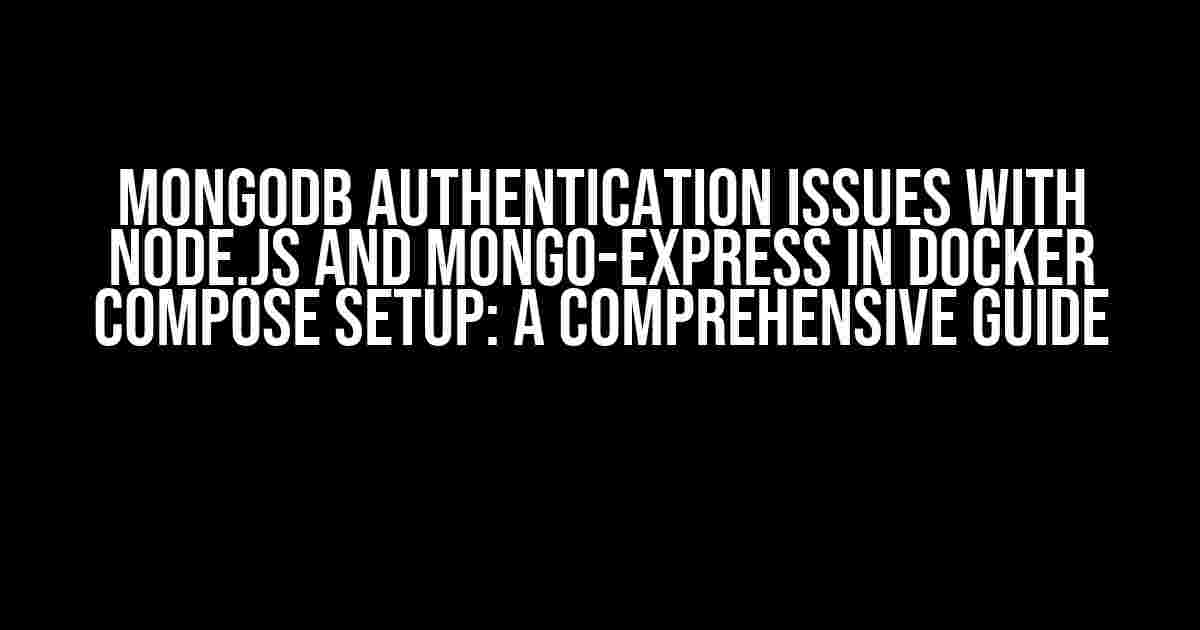Are you tired of dealing with MongoDB authentication issues in your Node.js application using Mongo-Express in a Docker Compose setup? Well, you’re not alone! In this article, we’ll dive into the most common MongoDB authentication issues, their causes, and provide step-by-step solutions to get your application up and running smoothly.
- What is MongoDB Authentication?
- The Problem: MongoDB Authentication Issues with Node.js and Mongo-Express in Docker Compose setup
- Cause 1: Incorrect MongoDB Connection String
- Cause 2: Missing or Incorrect MongoDB Credentials
- Cause 3: Docker Compose Configuration Issues
- Solution: Step-by-Step Guide to Resolve MongoDB Authentication Issues
- Best Practices for MongoDB Authentication in Docker Compose Setup
- Conclusion
What is MongoDB Authentication?
MongoDB authentication is the process of verifying the identity of a user or application trying to access a MongoDB database. It ensures that only authorized users can access and manipulate data in the database. MongoDB provides various authentication mechanisms, including username/password, LDAP, and x.509 certificates.
The Problem: MongoDB Authentication Issues with Node.js and Mongo-Express in Docker Compose setup
When using Node.js with Mongo-Express in a Docker Compose setup, you may encounter several MongoDB authentication issues, including:
- Authentication failed: Unable to connect to MongoDB
- MongoDB Error: Authentication failed, invalid credentials
- Node.js Error: unable to connect to MongoDB, authentication failed
Cause 1: Incorrect MongoDB Connection String
The most common cause of MongoDB authentication issues is an incorrect connection string. When using Docker Compose, the connection string should include the correct hostname, port, username, and password.
mongoose.connect('mongodb://username:password@mongo:27017/database', { useNewUrlParser: true, useUnifiedTopology: true });
In the above example, replace:
- username with your MongoDB username
- password with your MongoDB password
- mongo with your MongoDB container name
- 27017 with your MongoDB port
- database with your MongoDB database name
Cause 2: Missing or Incorrect MongoDB Credentials
Another common cause of MongoDB authentication issues is missing or incorrect credentials. Make sure to create a MongoDB user with the correct privileges and provide the correct username and password in your Node.js application.
use admin
db.createUser(
{
user: "myuser",
pwd: "mypassword",
roles: [ { role: "readWrite", db: "mydatabase" } ]
}
)
In the above example, replace:
- myuser with your MongoDB username
- mypassword with your MongoDB password
- mydatabase with your MongoDB database name
Cause 3: Docker Compose Configuration Issues
Docker Compose configuration issues can also cause MongoDB authentication problems. Ensure that your Docker Compose file is correctly configured and the MongoDB container is exposed to the correct port.
version: '3'
services:
mongo:
image: mongo:latest
environment:
MONGO_INITDB_ROOT_USERNAME: myuser
MONGO_INITDB_ROOT_PASSWORD: mypassword
ports:
- "27017:27017"
nodejs:
build: .
ports:
- "3000:3000"
depends_on:
- mongo
environment:
- DATABASE_URL=mongodb://myuser:mypassword@mongo:27017/mydatabase
In the above example, replace:
- myuser with your MongoDB username
- mypassword with your MongoDB password
- mydatabase with your MongoDB database name
Solution: Step-by-Step Guide to Resolve MongoDB Authentication Issues
Follow these steps to resolve MongoDB authentication issues with Node.js and Mongo-Express in a Docker Compose setup:
- Create a MongoDB user with the correct privileges:
- Update your Docker Compose file with the correct MongoDB credentials:
- Update your Node.js application with the correct MongoDB connection string:
- Verify that your MongoDB container is exposed to the correct port:
- Test your Node.js application:
use admin
db.createUser(
{
user: "myuser",
pwd: "mypassword",
roles: [ { role: "readWrite", db: "mydatabase" } ]
}
)
version: '3'
services:
mongo:
image: mongo:latest
environment:
MONGO_INITDB_ROOT_USERNAME: myuser
MONGO_INITDB_ROOT_PASSWORD: mypassword
ports:
- "27017:27017"
nodejs:
build: .
ports:
- "3000:3000"
depends_on:
- mongo
environment:
- DATABASE_URL=mongodb://myuser:mypassword@mongo:27017/mydatabase
mongoose.connect('mongodb://username:password@mongo:27017/database', { useNewUrlParser: true, useUnifiedTopology: true });
docker-compose exec mongo mongo
node app.js
Best Practices for MongoDB Authentication in Docker Compose Setup
To avoid MongoDB authentication issues in your Docker Compose setup, follow these best practices:
| Best Practice | Description |
|---|---|
| Use Environment Variables | Use environment variables to store your MongoDB credentials and connection string. |
| Keep Credentials Secure | Never hardcode your MongoDB credentials in your application code. Use secure methods to store and retrieve credentials. |
| Use a Consistent Connection String | Use a consistent connection string throughout your application to avoid connection issues. |
| Test Your Application | Thoroughly test your application to ensure that MongoDB authentication is working correctly. |
By following this guide, you should be able to resolve MongoDB authentication issues with Node.js and Mongo-Express in a Docker Compose setup. Remember to follow best practices to ensure the security and reliability of your application.
Conclusion
MongoDB authentication issues can be frustrating, but by understanding the causes and following the solutions outlined in this guide, you can resolve these issues and ensure a smooth and secure connection to your MongoDB database. Remember to stay vigilant and follow best practices to avoid common mistakes and ensure the success of your application.
Happy coding!
Frequently Asked Questions
Stuck with MongoDB authentication issues in your Node.js and Mongo-Express Docker Compose setup? Don’t worry, we’ve got you covered! Check out our top 5 frequently asked questions and their solutions below.
Q1: Why am I getting a “MongoError: Authentication failed” error when connecting to my MongoDB instance?
A1: Make sure you’ve specified the correct username and password in your MongoDB connection string. Also, check that the authentication database is correctly set to “admin” if you’re using the default MongoDB admin user. You can do this by adding `authSource=admin` to your connection string.
Q2: How do I configure MongoDB authentication in my Docker Compose file?
A2: You can configure MongoDB authentication by adding the `MONGO_INITDB_ROOT_USERNAME` and `MONGO_INITDB_ROOT_PASSWORD` environment variables to your MongoDB service in the Docker Compose file. For example: `MONGO_INITDB_ROOT_USERNAME: myuser` and `MONGO_INITDB_ROOT_PASSWORD: mypassword`. This will set the root username and password for your MongoDB instance.
Q3: Why is my Node.js application not connecting to my MongoDB instance despite correct authentication credentials?
A3: Check that your Node.js application is using the correct MongoDB connection string. Make sure the hostname, port, username, and password are correctly specified. Also, ensure that your application is using the correct MongoDB driver version compatible with your MongoDB instance.
Q4: How do I enable authentication for my Mongo-Express web interface?
A4: You can enable authentication for your Mongo-Express web interface by adding the `MONGO EXPRESS_USERNAME` and `MONGO EXPRESS_PASSWORD` environment variables to your Mongo-Express service in the Docker Compose file. For example: `MONGO EXPRESS_USERNAME: myuser` and `MONGO EXPRESS_PASSWORD: mypassword`. This will require authentication for accessing the Mongo-Express web interface.
Q5: What are some best practices for securing my MongoDB instance in a Docker Compose setup?
A5: Some best practices for securing your MongoDB instance include using strong passwords, enabling authentication, limiting network exposure, and regular security updates. Additionally, consider using a VPN or SSL/TLS encryption to encrypt data in transit. Regularly monitor your MongoDB instance for security vulnerabilities and ensure you’re using the latest MongoDB version.
Hope these questions and answers helped you resolve your MongoDB authentication issues in your Node.js and Mongo-Express Docker Compose setup!