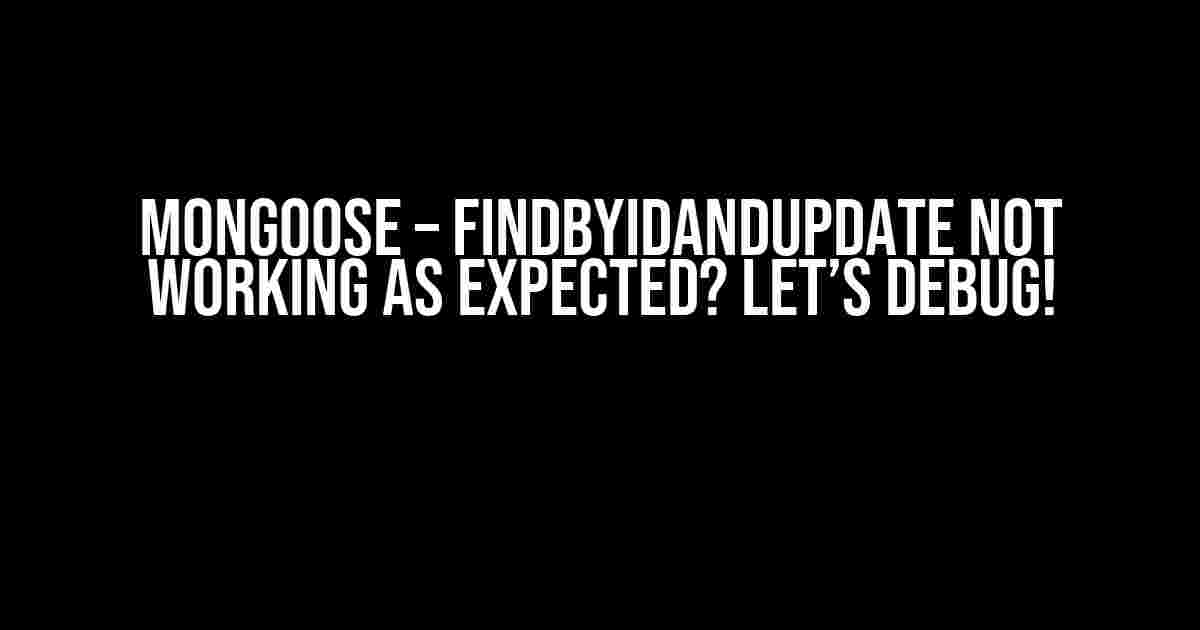If you’re reading this, chances are you’ve been stuck on a peculiar issue with Mongoose’s findByIdAndUpdate method. Don’t worry, you’re not alone! In this article, we’ll dive into the common pitfalls and gotchas that might be causing the issues, and provide you with clear instructions to get your code working as expected.
Understanding findByIdAndUpdate
findByIdAndUpdate is a convenience method provided by Mongoose that allows you to find a document by its ID and update it in a single operation. It’s a powerful tool, but it can also be tricky to use correctly. Let’s break down the method signature:
Model.findByIdAndUpdate(id, update, options, callback)The method takes four arguments:
id: The ID of the document to find and update.update: The updates to apply to the document.options: Optional parameters to customize the behavior of the method.callback: A callback function to handle the result of the operation.
Common Issues and Solutions
Now that we’ve covered the basics, let’s dive into some common issues that might be causing findByIdAndUpdate to not work as expected:
Issue #1: Not Found Error
Are you getting a “Not Found” error when calling findByIdAndUpdate? This might be because the document with the specified ID doesn’t exist in the database. Make sure to check if the document exists before trying to update it:
const doc = await Model.findById(id);
if (!doc) {
// Document not found, handle accordingly
} else {
await Model.findByIdAndUpdate(id, update);
}Issue #2: Updates Not Being Saved
Are your updates not being saved to the database? This might be because you’re not using the new: true option. By default, Mongoose returns the original document before the update. To get the updated document, use new: true:
const updatedDoc = await Model.findByIdAndUpdate(id, update, { new: true });Issue #3: Validation Errors
Are you getting validation errors when trying to update a document? Make sure to check if the update object is valid according to your schema. You can use Mongoose’s built-in validation methods to validate the update object:
const update = { name: 'New Name' };
const validator = new Model(update);
const error = validator.validateSync();
if (error) {
// Handle validation errors
} else {
await Model.findByIdAndUpdate(id, update);
}Best Practices for Using findByIdAndUpdate
To avoid common issues and ensure that findByIdAndUpdate works as expected, follow these best practices:
- Use the
new: trueoption: This ensures that you get the updated document returned from the method. - Validate the update object: Make sure the update object is valid according to your schema using Mongoose’s validation methods.
- Check for document existence: Verify that the document exists before trying to update it.
- Use a callback or async/await: Ensure that you’re handling the result of the operation correctly.
- Log and debug: Use logging and debugging tools to identify and fix issues.
Real-World Example
Let’s put it all together with a real-world example. Suppose we have a User model and we want to update a user’s name:
const mongoose = require('mongoose');
const User = mongoose.model('User', {
name: String,
email: String
});
const update = { name: 'New Name' };
const id = '5f71a11e5f71a11e5f71a11e';
async function updateUser() {
try {
const user = await User.findByIdAndUpdate(id, update, { new: true });
console.log(user); // Updated user document
} catch (error) {
console.error(error);
}
}
updateUser();In this example, we create a User model, define the update object, and use findByIdAndUpdate to update the user document. We also use a try-catch block to handle any errors that might occur.
Conclusion
findByIdAndUpdate is a powerful method in Mongoose, but it can be tricky to use correctly. By understanding the method signature, common issues, and best practices, you’ll be well-equipped to debug and fix issues when findByIdAndUpdate doesn’t work as expected. Remember to validate your update object, check for document existence, and use the new: true option to get the updated document. Happy coding!
| Method | Description |
|---|---|
findByIdAndUpdate |
Finds a document by ID and updates it in a single operation. |
findById |
Finds a document by ID. |
updateOne |
Updates a single document in a collection. |
If you’re still having trouble with findByIdAndUpdate, feel free to ask in the comments below or check out the official Mongoose documentation for more information.
Frequently Asked Question
Are you stuck with Mongoose’s findByIdAndUpdate method? Don’t worry, we’ve got you covered! Here are some frequently asked questions and answers to help you troubleshoot the issue.
Why is findByIdAndUpdate not updating the document?
Make sure you’re using the correct syntax and that the filter object is correct. Also, ensure that the document exists in the database and that you’re using the correct model. If you’re still stuck, try using the `new: true` option to return the updated document.
How do I handle errors with findByIdAndUpdate?
Use the `catch` block to handle any errors that occur during the update process. You can also use the `then` block to handle the updated document. Make sure to check the error message to identify the issue.
Can I use findByIdAndUpdate with a callback function?
Yes, you can use a callback function with findByIdAndUpdate. The callback function will be called with the updated document as an argument. However, it’s recommended to use async/await or promises for a more modern and efficient approach.
Why is findByIdAndUpdate not returning the updated document?
By default, findByIdAndUpdate returns the original document, not the updated one. To return the updated document, use the `new: true` option. This will return the updated document instead of the original one.
Can I use findByIdAndUpdate to upsert a document?
Yes, you can use findByIdAndUpdate to upsert a document by setting the `upsert` option to `true`. This will create a new document if it doesn’t exist, or update the existing one if it does.